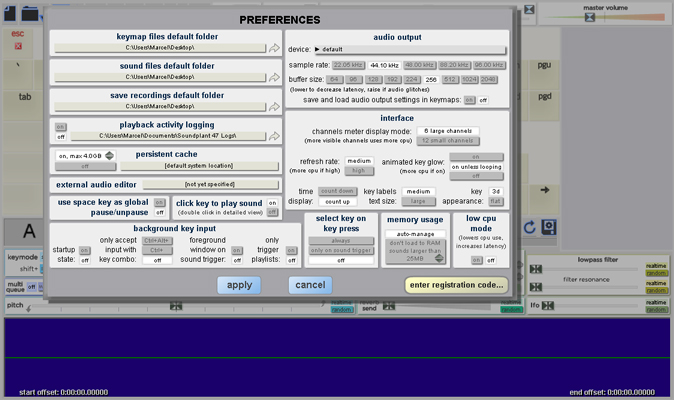| Option 1: Use 'Play Note' in Scratch |
set instrument' block at the start of the game as inpicture 2. There are 21 instruments to choose from in Scratch and instrument 5 is an electric guitar. Add the 'set instrument' block to the 'When flag clicked' block to set your sprite to an electric sound like in picture 2 and 3. If you want the guitar notes to play when you press WASDFG, you will add a 'when __ key pressed'for each note you want to program in your workspace. Attach a 'play note __ for __ beats' to each key press block like in picture 3. To change each note, click into the play note variable and a keyboard will pop up like in picture 4. Choose the key note you would like to program. Use the arrow keys to adjust the octave like in picture 4. If you programmed your guitar with this option, you can skip to step 5 now! EDUCATOR TIP:Wondering what the 60 means in Scratch? This denotes the midi number. Read more about midi notes in Scratch here. |
| Option 2: Use a Guitar Sprite in Scratch! |
If you want to make a program that works with the key presses WASDFG, flip your Makey Makey over and use the small white jumper wires to attach to your alligator clips and the conductive spots on your guitar like inpicture 1. This is the easiest way to program an electric guitar in Scratch! Choose an electric guitar from the sprite menu and a full scale of guitar notes will magically appear in the sound tab! (Okay, it isn't magic, but still it's cool, right?!) To program your keys, just drag a 'when __ key pressed' for each note you want to program into your workspace and attach a 'play sound __ until done' to each 'When __ key pressed.' If you programmed your guitar with this option, you can skip to step 5 now! |
| Option 3: Upload guitar sounds with mp3 files |
You can add your own guitar sounds too by either playing a guitar and recording it, or looking for mp3 or wav files you can upload to your guitar sprite. Look for a good guitar chord mp3 that is usable with a creative commons license, or available for free reuse. (In other words, make sure you have the right to use the file!) 'Free Sound' has a good bank of guitar chords you can download for your games. Some files will upload to Scratch, but some won't. Download the mp3 or wav files from the website inpicture 1. To add an mp3 or wav file to Scratch, click on the 'upload' icon in the Scratch Sound pop-up menu, search for the file, click on it, and import it like in picture 2. Once the sound is uploaded, you may want to edit the sounds as needed. You can shorten sounds by clicking on 'trim' and adjusting the red areas to trim what you do not want. You can also adjust the full sound clip with these 'effects': faster, slower, echo, robot, louder, softer, reverse like inpicture 3. To program your freshly uploaded sound, add a 'when key ___ pressed' block, and add a 'play sound ____ until done.' Make sure you click the arrow inside the block and choose the sound you just uploaded. Repeat for each key press as inpicture 4. If you made a guitar program that works with the key presses WASDFG, flip your Makey Makey over and use the small white jumper wires to attach to your alligator clips and the conductive spots on your guitar. (See previous steps if needed) If you programmed your guitar with this option, you can skip to step 5 now! |


Then SoundPLAN is the right choice for you: With our professional noise simulation software, we offer you exactly the right tools for your problems. With SoundPLANnoise, you receive a program package that not only provides solutions for standard noise protection problems, but. Soundplant is live performance audio software that turns your computer keyboard (yes.
Soundplant Crack

| Option 4: Use Soundplant to control sound effects |
Soundplantis a free keyboard mapping software by Marcel Blum. It allows you to add any mp3 or wav file sound to every key on your keyboard. It's an excellent way to create a Makey Makey midi guitar without coding. If you have a computer that can download applications, make sure to ask your teacher to downloadthis software. (If you have a Chromebook, you'll have to program your guitar with a different option.) Once you have the mp3 or wav files you want for your guitar, drag each file to the key press you want to program. When you drag your file to the key in Soundplant, it should highlight the key color like in picture 1. When you drag the next sound to a different key, it will be a different color. The sound wave also appears in the blue box at the bottom of the application. You can shorten the sound by dragging the black arrow on either side of the sound wave. Edit the sound as needed, and then get ready to plug in your Makey Makey! You can use the arrow keys and/or WASDFG! If you use the back of the Makey Makey, be sure to use your white jumper wires to plug into the left black header on your board like picture 2. EDUCATOR TIP:Soundplant is free and safe to use! Make sure you download it to your computer ahead of time. Sorry Chromebook folks, this is an application that requires a download. Here are some free and fun guitar riffs you could pre-download for students. |
Soundplant Free Download
| Craft your own physical guitar |
There are lots of great examples of Makey Makey guitars in the world! My daughter and I made these examples just for this guide. My heavy metal guitar is a more advanced build, while her ukulele is a great build for beginners! Heavy Metal guitar (I wrapped conductive tape from the dimes on the front to the back so I could plug my alligator clips on the back of my guitar. I also used the tape that was on my Amazon box for earth- did you know the black tape on an Amazon box is conductive? Cool, right?) I used regular tape to hold all the wires in place. Here are a few more ideas to inspire you:
Wire up all the keys and plug in the USB cable, now you are ready to Makey Makey music! |